Debugging Apps via Chrome
(Chrome Remote Debugging)
Setup Requirements:
- Chrome 32 or later installed on your development machine.
- USB drivers installed on your development machine, if you're using Windows. Ensure Device Manager reports the correct USB driver.
- A USB cable to connect your Android device to your development machine.
- Android 4.0 or later.
- Chrome for Android installed on your Android device.
Enable USB Debugging:
- 1. Navigate to Settings > About Phone > scroll to the bottom > tap Build number seven (7) times. You'll get a short pop-up in the lower area of your display saying that you're now a developer.
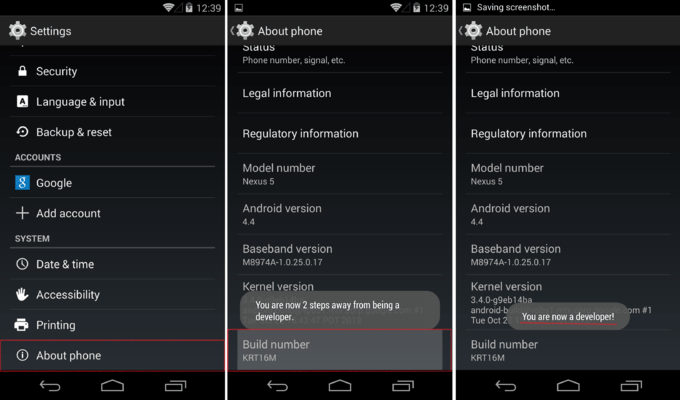
- 2. Go back and now access the Developer options menu, check ‘USB debugging’ and click OK on the prompt.
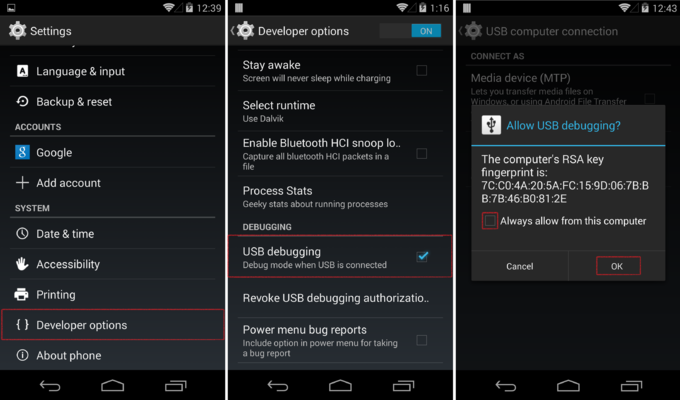
- That’s it, you’re done! You can now enable and disable it whenever you want by going into Settings > Developer Options > Debugging > USB debugging
Enabling Debug Mode for your App:
- Run, Website 2 APK > Menu Bar > Build Mode > Select 'Debug'
- Generate APK.
- Now, Your App is ready to be Debugged.
Start Debugging:
- Connnect your Android Device to your Computer.
- Visit "chrome://inspect" in your Google Chrome Broswer
- Run App on your Device.
- You will see a list of Connected Devices like this:
- Click on 'Inspect' to start Debugging on your Desktop Brows
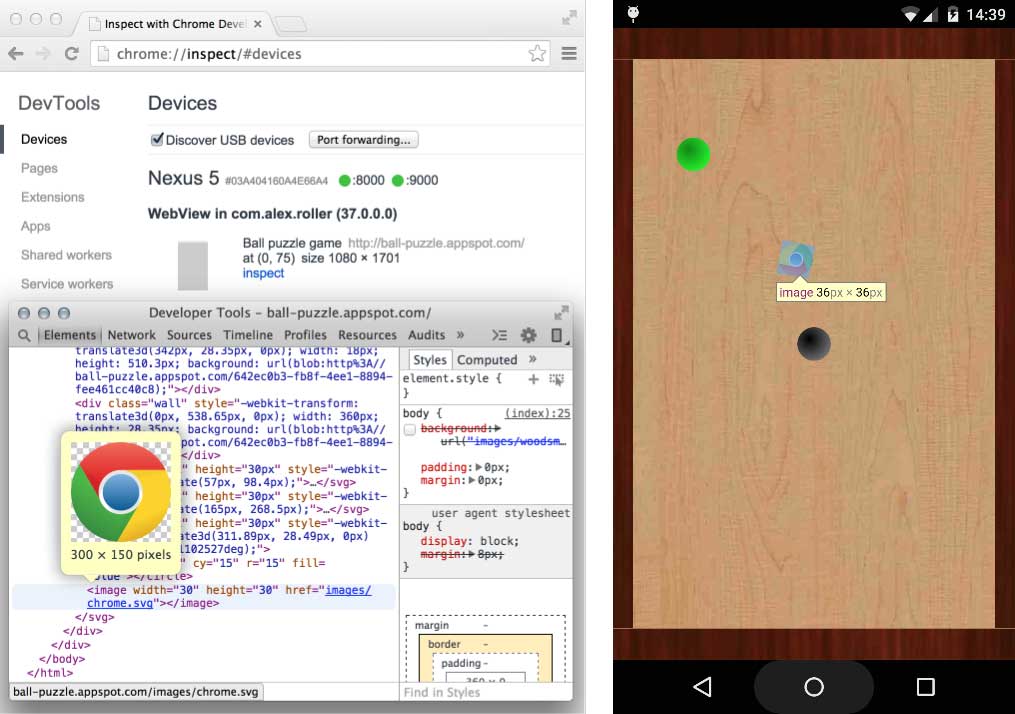 .
.